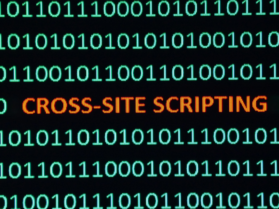Microsoft Authenticator will soon stop supporting password autofill, requiring users to switch to passkeys, a more secure login method, or move their passwords to Microsoft Edge before August.
From August 1, 2025, your stored passwords will not be available directly through the Microsoft Authenticator app. This is one aspect of Microsoft’s overall push toward increased online security away from the use of passwords because of the skyrocketing number of cyberattacks. Microsoft registered an eye-popping 7000 password attacks per second in 2024, signaling the need for stronger security protocols.
Why The Change?
Microsoft Authenticator will remain to provide multi-factor authentication, biometric logging in, and single-use passwords. Its password storage and autofill capabilities are being moved to the Edge browser, though. Users dependent on Authenticator for storing passwords need to switch to Edge or migrate their passwords to another password manager by August 1.
What Are Passkeys?
One part of the key is safely stored on your device or in the cloud using a secure app like Microsoft Authenticator. The other part stays with the website or app you’re trying to log into.
When both parts match, you get access, so it is not required to assign long passwords. You will need to create a separate passkey for each app or service that supports it, but the big advantage is that it makes your accounts much safer and less likely to be hacked.
Although Authenticator will continue to support passkey logins, its password storage and autofill capabilities will be available only in Microsoft Edge after August.
What You Need to Do to Set up Microsoft Authenticator Passkey
If you haven’t yet configured passkeys, do the following:
1. Set Up Passkeys (Recommended)
- Open Microsoft Authenticator, choose your account, and press “Set up a passkey.”
- Complete the setup of an app passkey (uses biometrics/PIN).
Tip: You will need to set up passkeys separately for each supported service.
2. Move Passwords to Microsoft Edge
If you like keeping passwords:
- On iPhone: Go to Settings > Passwords > Autofill & Passwords and choose Edge.
- On Android: Go to Settings > Passwords & Autofill and select Edge.
- On PC/Mac: Open Edge, navigate to Settings > Profiles > Passwords, and turn on autofill.
3. Export Passwords (If Using Another Manager)
- Open Authenticator, navigate to Settings > Export Passwords, and save the file.
- Import it into your chosen password manager (such as LastPass or Apple Keychain).
Do this before August 1, as after that the password will no longer be available in Authenticator.
What About Payment Information?
Payment information saved in Authenticator will be removed after July 2025.
Passkeys are still supported, but keep Authenticator turned on as your passkey provider.
Not every website has passkey support yet, so you might still need passwords. Microsoft encourages using Edge for autofill or going to passkeys where available for enhanced security.
Having issues? Look at Microsoft’s support page or your password manager’s import guide.
To get more updates on the latest news visit SecureITWorld
Also Read:
Passwordless Authentication: The Smarter Way to Say Goodbye to Passwords!
Largest Data Leak: 16 billion Data Breach Passwords Exposed; Know the Best Practices to Stay Safe
How Does Biometric Authentication Enhance Security Compared To Traditional Password Methods?